How to Redeem an Apple iTunes Gift Card on your iPhone or iPad?
To redeem an iTunes gift card on your iPhone, iPad, or iPod touch, follow these steps:
1. Ensure You Have an Internet Connection:
Make sure your device is connected to the internet, either through Wi-Fi or cellular data.
2. Launch the App Store or iTunes Store:
Depending on the type of content you want to purchase with the gift card (e.g., apps, music, movies), open either the App Store app or the iTunes Store app on your device.
– To redeem the gift card for apps, games, or in-app purchases, open the App Store.
– To redeem the gift card for music, movies, or other media, open the iTunes Store.
3. Navigate to the “Today” Tab (App Store) or Scroll to the Bottom (iTunes Store):
In the App Store, tap on the “Today” tab at the bottom of the screen. In the iTunes Store, scroll down to the very bottom.
4. Tap on Your Profile Picture:
In the App Store, tap on your profile picture or icon at the top right corner of the “Today” tab. In the iTunes Store, you should see your Apple ID at the bottom; tap on it.
5. Select “Redeem Gift Card or Code”:
In the App Store, select “Redeem Gift Card or Code.” In the iTunes Store, tap on “Redeem.”
6. Manually Enter the Gift Card Code:
You will be prompted to enter the gift card code. Then copy and paste the iTunes gift card code that we emailed you.
7. Tap “Redeem” or “Done”:
After entering the code, tap the “Redeem” button. If the code is valid, the balance on the gift card will be added to your Apple ID account.
8. Confirmation:
You should see a confirmation message indicating that the gift card has been redeemed successfully, and the new balance should be reflected in your account.
Now, you can use the credit from the gift card to make purchases in the App Store, iTunes Store, Apple Music, or any other Apple service where the balance is applicable.
Keep in mind that the specific steps or the appearance of the interface may vary slightly depending on your device’s iOS or iPad version. If you encounter any issues while redeeming your iTunes gift card, you can contact Apple Support for assistance.
How to Redeem iTunes Gift Cards on Your Windows or Mac?
Redeeming iTunes gift cards on both Windows and Mac is a straightforward process. You can redeem them using the iTunes software (for Windows and older versions of macOS) or the Apple Music app (for newer versions of macOS). Here are the steps for each platform:
For Windows (using iTunes):
1. Download iTunes (if not already installed): If you don’t have iTunes installed on your Windows computer, you can download it from the Apple website and install it.
2. Open iTunes: Launch the iTunes application on your Windows computer.
3. Sign In: If you’re not already signed in, click on “Account” in the top menu bar, and select “Sign In.” Enter your Apple ID and password to sign in.
4. Access the iTunes Store: Click on “iTunes Store” in the left-hand sidebar of the iTunes application.
5. Redeem Your Gift Card: On the right-hand side of the iTunes Store, you’ll find a section called “Quick Links.” Under that, click on “Redeem.”
6. Enter the Gift Card Code: Scratch off the label on the back of your iTunes gift card to reveal the 16-digit code. Enter this code in the field provided and click “Redeem.”
7. Confirmation: iTunes will confirm the redemption of your gift card. The balance will be added to your Apple ID account, and you can use it to purchase items from the iTunes Store.
For macOS:
1. Open Apple Music: If you’re using macOS Catalina or later, iTunes has been replaced by separate apps, and you’ll use the Apple Music app for redeeming gift cards.
2. Sign In: If you’re not already signed in, click on “Account” in the top menu bar, and select “Sign In.” Enter your Apple ID and password to sign in.
3. Access the App Store: In the Apple Music app, click on “Music” in the top menu bar, then select “Preferences.”
4. Redeem Your Gift Card: In the Preferences window, click on “Redeem Gift Card” under the Account section.
5. Enter the Gift Card Code: Scratch off the label on the back of your iTunes gift card to reveal the 16-digit code. Enter this code in the field provided and click “Redeem.”
6. Confirmation: Apple Music will confirm the redemption of your gift card. The balance will be added to your Apple ID account, and you can use it to purchase items from the App Store, iTunes Store, or Apple Music.
That’s it! You’ve successfully redeemed your iTunes gift card on Windows or macOS. You can now use the balance to purchase songs, movies, apps, and other content from the iTunes Store or App Store.
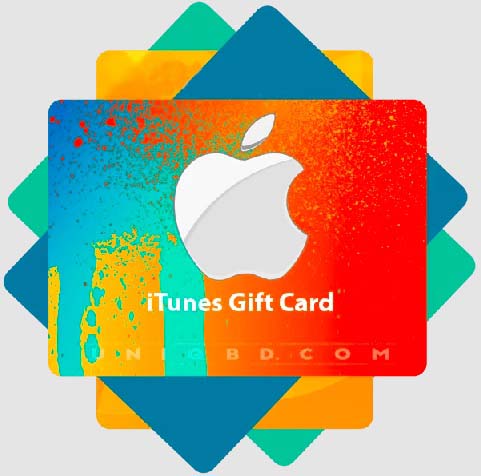

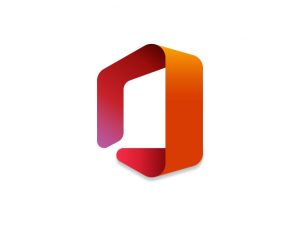

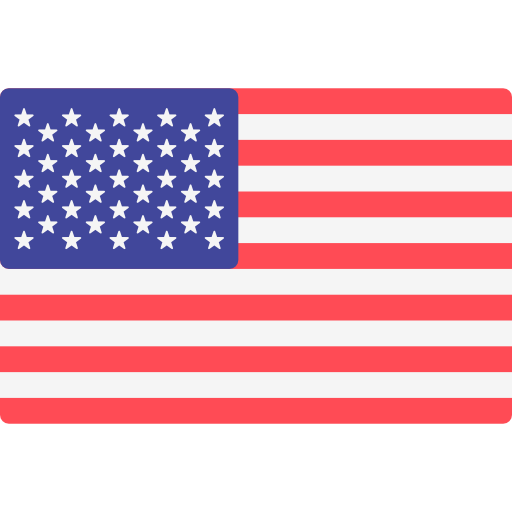 _ USD Dollar
_ USD Dollar 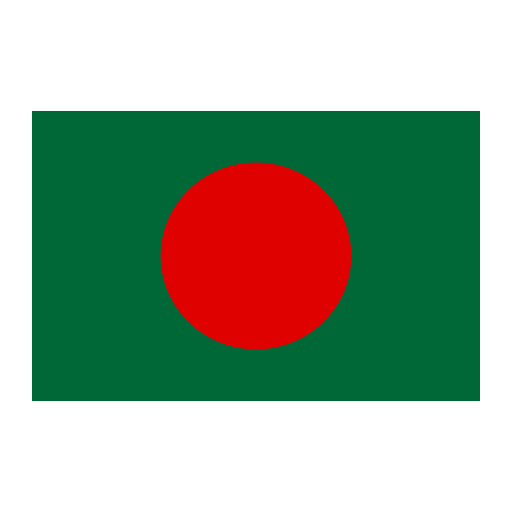 _ Taka
_ Taka